AUTOMATIC1111's Stable Diffusion WebUI is the most popular and feature-rich way to run Stable Diffusion on your own computer.
It has the largest community of any Stable Diffusion front-end, with almost 100k stars on its Github repo.
In this guide we'll get you up and running with AUTOMATIC1111 so you can get to prompting with your model of choice.
At the end of this guide we'll run through an example that produces this image with the Stable Diffusion V1.5 model that comes with the installation by default:

If your setup is working properly you'll be able to recreate this image exactly.
This guide is for NVIDIA GPUs. Here's the guide for AMD GPUs, for which there is no official support.
Requirements
You need to meet the following requirements.
- 16GB RAM
- NVIDIA (GTX 7xx or newer) GPU with at least 2GB VRAM
- Linux or Windows 7/8/10/11+
- At least 10GB disk space
One-click Method
This method will only work on Windows 10/11. For older versions of Windows, scroll down to the alternate method.
Step 1: Download
Download sd.webui.zip extract the zip file.
Step 2: Update
Open the extracted folder. Double click update.bat to update web UI to the latest version (if you get a security warning click the "Run Anyway" button). Close the windows when finished.
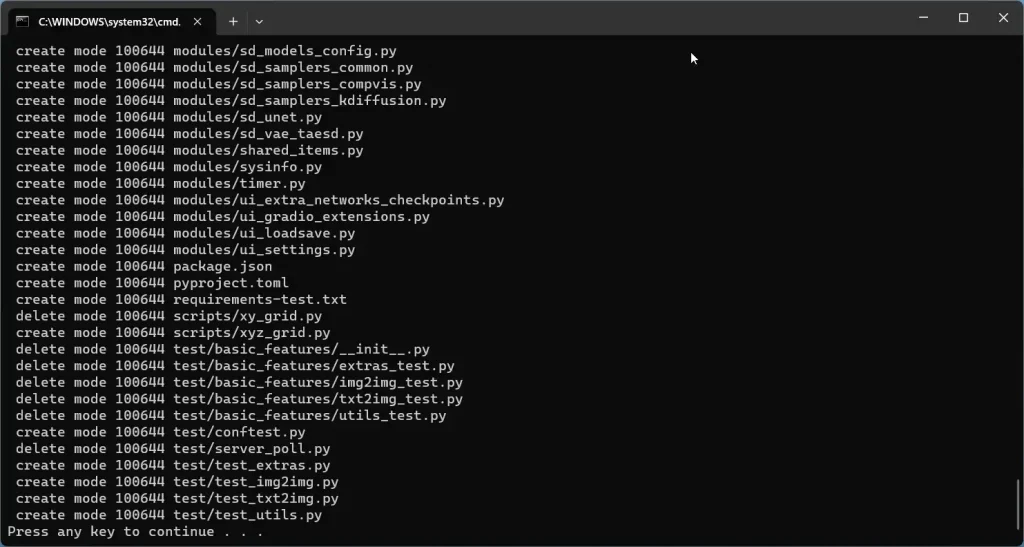
Step 3: Install
Double click the run.bat script to launch web UI, during the first launch.
The first time you launch this it will take a while to download all the necessary packages. This step will also download the Stable Diffusion v5.1 model.

After everything has been downloaded and installed correctly, you should see a message "Running on local URL: http://127.0.0.1:7860".
Open your browser and go to the address in this success. For me it is http://127.0.0.1:7860 (yours may be different).
Alternate Method
Skip to the next section if your installation is working.
Step 1: Install Git
Go to the official Git website to download Git.
Get the Standalone Installer. Choose the appropriate Git installer for your Windows operating system.
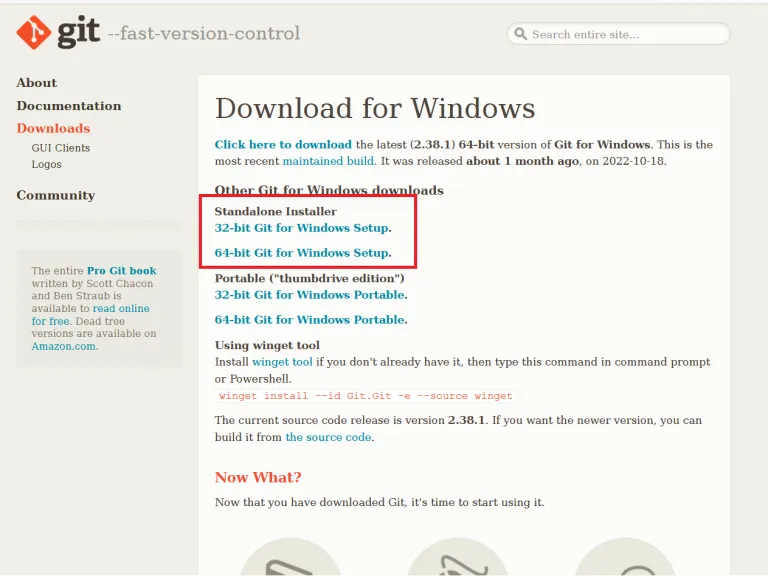
Open the .exe you just downloaded. Click Next to accept the license.
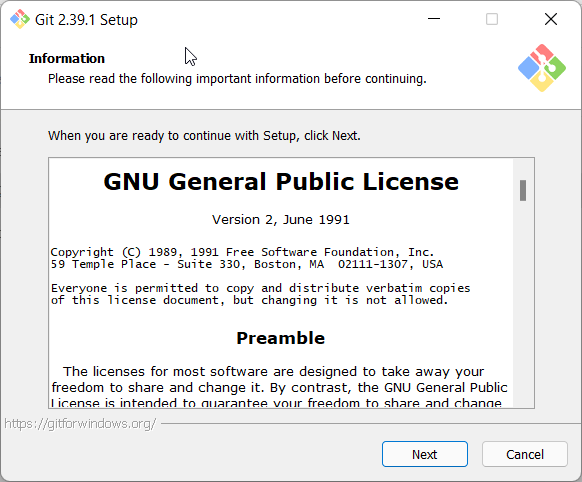
The default options are completely fine. Click Next.

You will be given many screens of options. The defaults are all fine. Click Next for all of them. Git will install.

Step 2: Install Python
Install Python from the official site. You want the latest version of 3.10. Make sure you choose the right version, 32-bit or 64-bit.
Important: In the installation wizard, make sure you check "Add python.exe to PATH".

Step 3: Download Web UI
Press the Window keyboard key or click on the Windows icon (Start icon). Search for "Command Prompt" and click on the Command Prompt App when it appears.
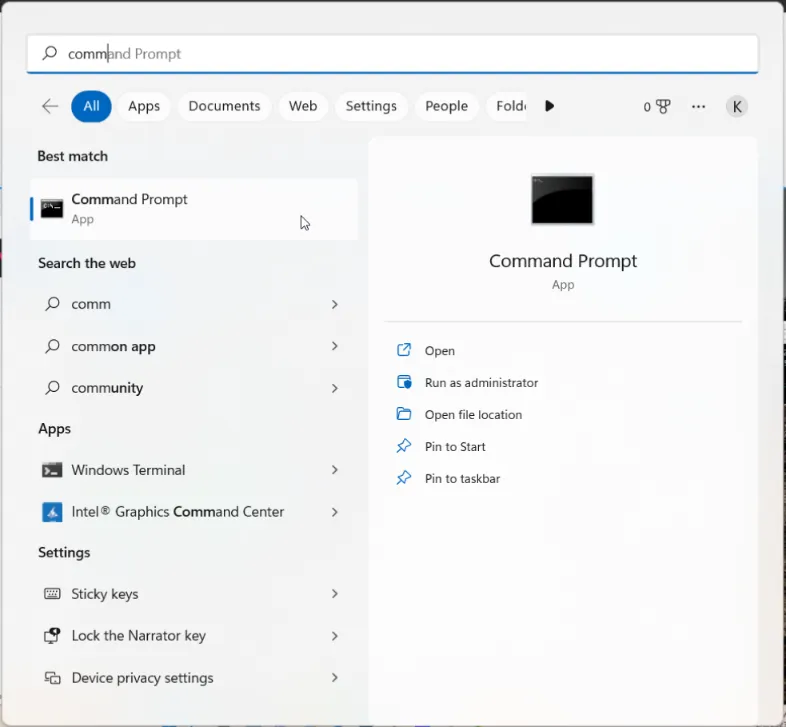
You should see a line like this:
C:\Users\YOUR_USER_NAME
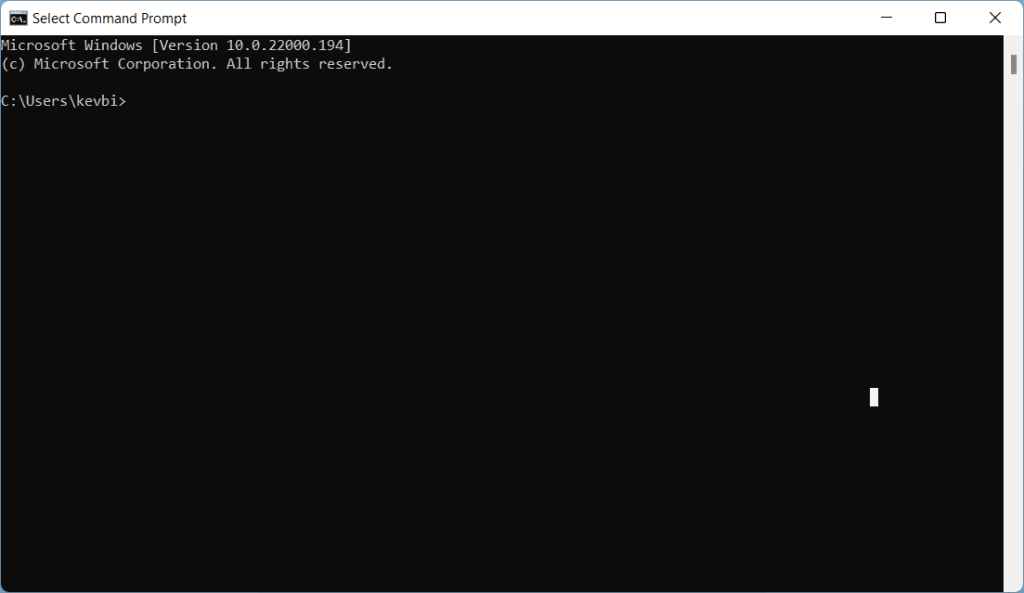
Use this command to move into folder:
cd FOLDER_NAMEUse this command to go back up a folder:
cd ..Use this command to list all folders within the folder you are in:
dirAs an example, I will install Stable Diffusion in my Documents folder. I would type this command:
cd documents
When you are in the folder you want to install Stable Diffusion in, copy and paste the following command:
git clone https://github.com/AUTOMATIC1111/stable-diffusion-webui.gitGive the Web UI some time to download:
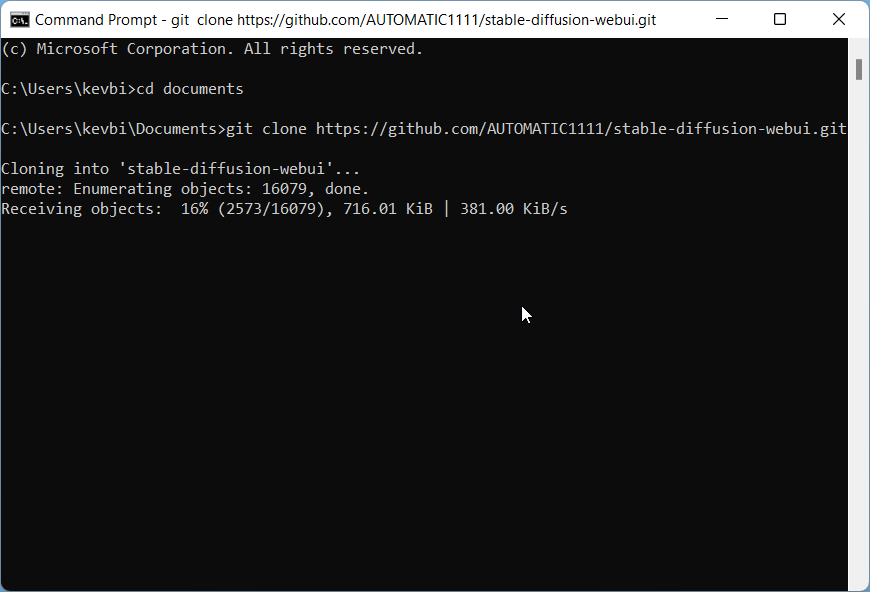
After your download is complete, you'll be able to see your new stable-diffusion-webui in the Windows Explorer:

Now to configure your VRAM settings. You may encounter "out of memory" errors if you do not do this correctly.
Check how much VRAM you have by typing "dxdiag" in the searchbar and clicking dxdiag, which is the DirectX Diagnostic Tool. Your VRAM will be listed under Display Memory in the Display (or Display 2) tab:

If you have >4GB of VRAM you do not need any additional options and can skip this part.
Open the stable-diffusion-webui folder you just downloaded. Find the file named webui-user.bat (Windows Batch File) and right click -> Edit (Windows 11: Right click -> Show more options -> Edit).
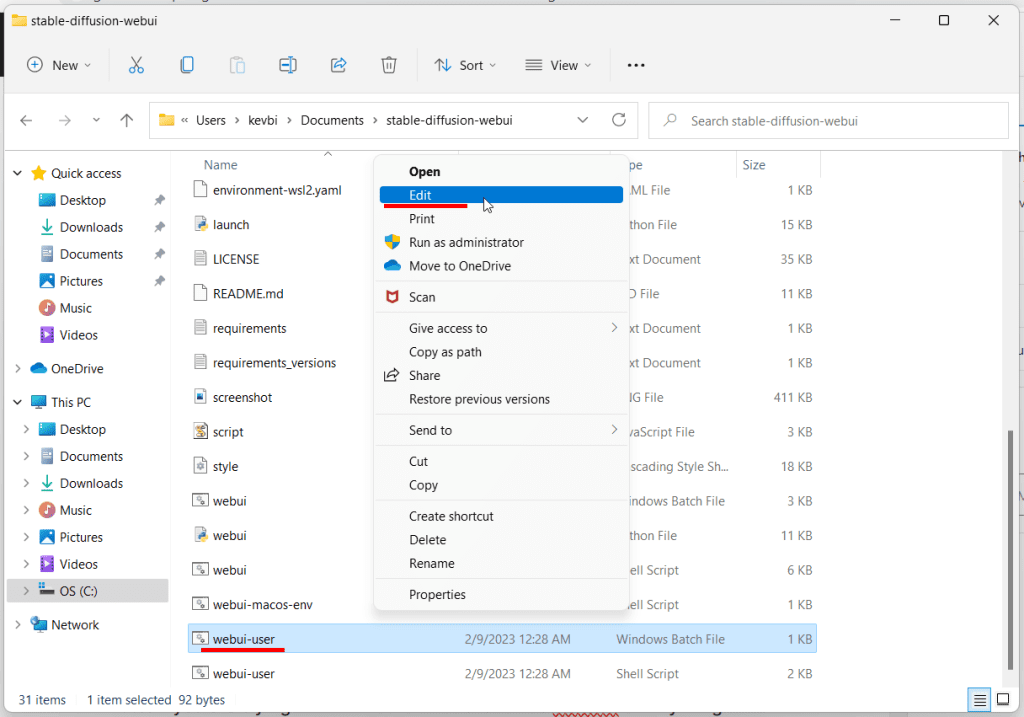
Add the command you need after the set COMMANDLINE_ARGS= line. For example:

--lowvram4GB of VRAM or less, you will need to use
--medvramMore than 4GB of VRAM, skip this part!
That's all you have to do for the WebUI!
Run the WebUI
In the stable-diffusion-webui folder there is a file called ‘webui-user.bat’. Double click this:
It will take several minutes for the Web UI to install the required modules. This step will also download the Stable Diffusion v5.1 model.
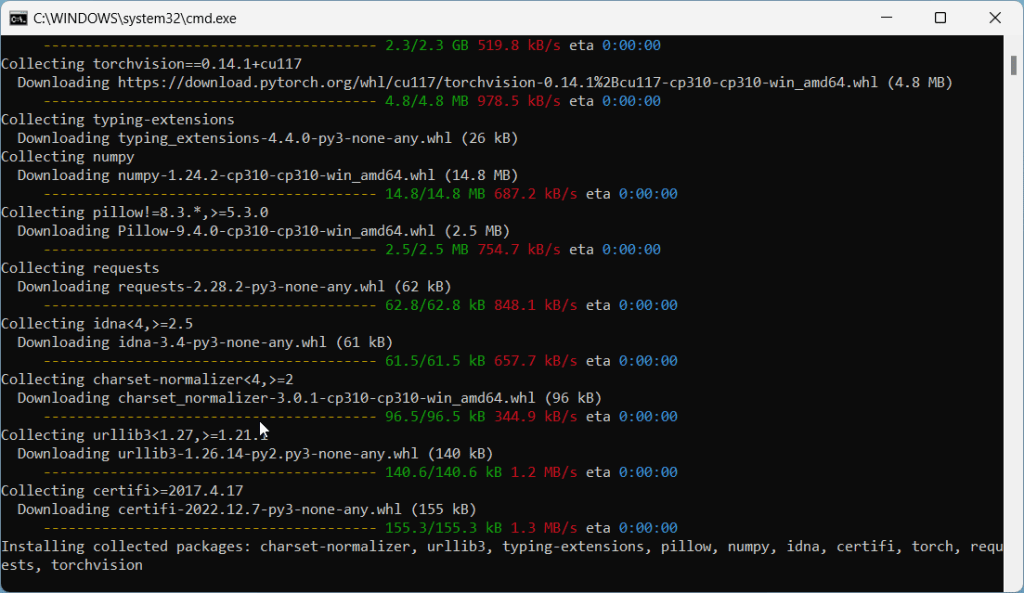
When it is finished you will see the line: Running on local URL: http://127.0.0.1:7860.
Helpful Video
Common issues at this step:
RuntimeError: Couldn't install torch.
Fix: Make you you have Python 3.10.x installed. Type python --version in your Command Prompt. If you have an older version of Python, you will need to uninstall it and re-install it from the Python website.
Fix #2: Your Python version is correct but you still get the same error? Delete the venv directory in stable-diffusion-webui and re-run webui-user.bat
Everything else works but I can't go to the address
- Make sure you have not typed "
https://" by accident, the address always starts with "http://" - In this example my port address is
http://127.0.0.1:7860. - Your port address may be different. Please read the success message in your Command Prompt carefully for the correct address.
Testing Your First Prompt
Here's what your interface will look like:
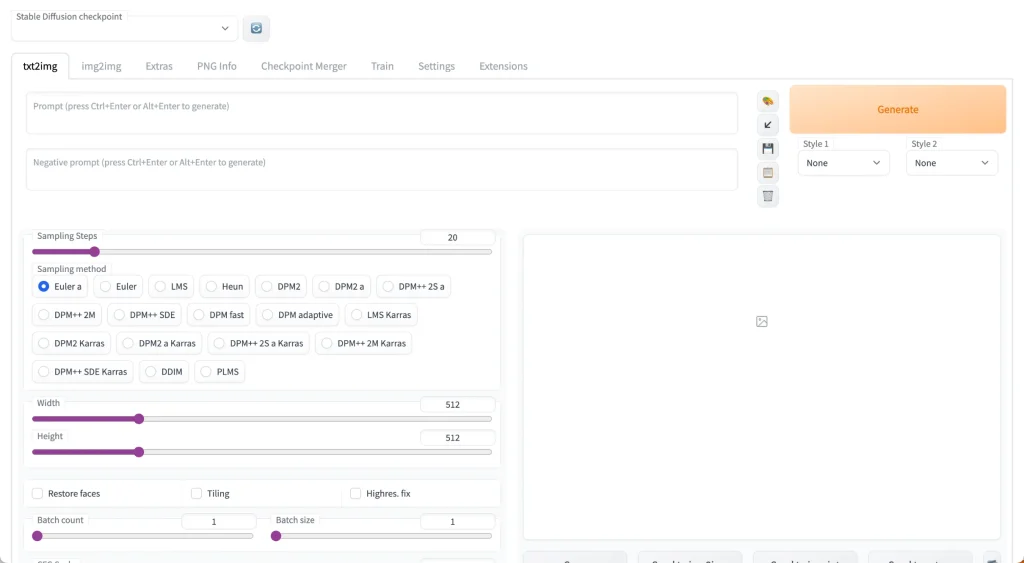
You’ll notice at the top there’s a toggle called “Stable Diffusion Checkpoint”.
You can use this to switch to any of the models you have placed in the stable-diffusion-webui/models/Stable-diffusion folder.
Check out this list of popular models and this list of popular anime models.
For our example, we'll use Stable Diffusion v1.5. The filename is v1-5-pruned-emaonly.safetensors [6ce0161689].
Enter the prompt:
portrait of beautiful girl, brown hair, freckles, tshirt, professional lighting, indoor, artistic photographyNow enter the negative prompt:
lowres, bad anatomy, bad hands, text, error, missing fingers, extra digit, fewer digits, cropped, worst quality, low quality, normal quality, jpeg artifacts,signature, watermark, username, blurry, artist nameSet the height slider to 768 and keep the width at 512 to create a nicer aspect ratio more suitable for portraits.
Set the Seed to 3463 to make sure you'll get the same result.
Then click Generate! Here’s what I get:
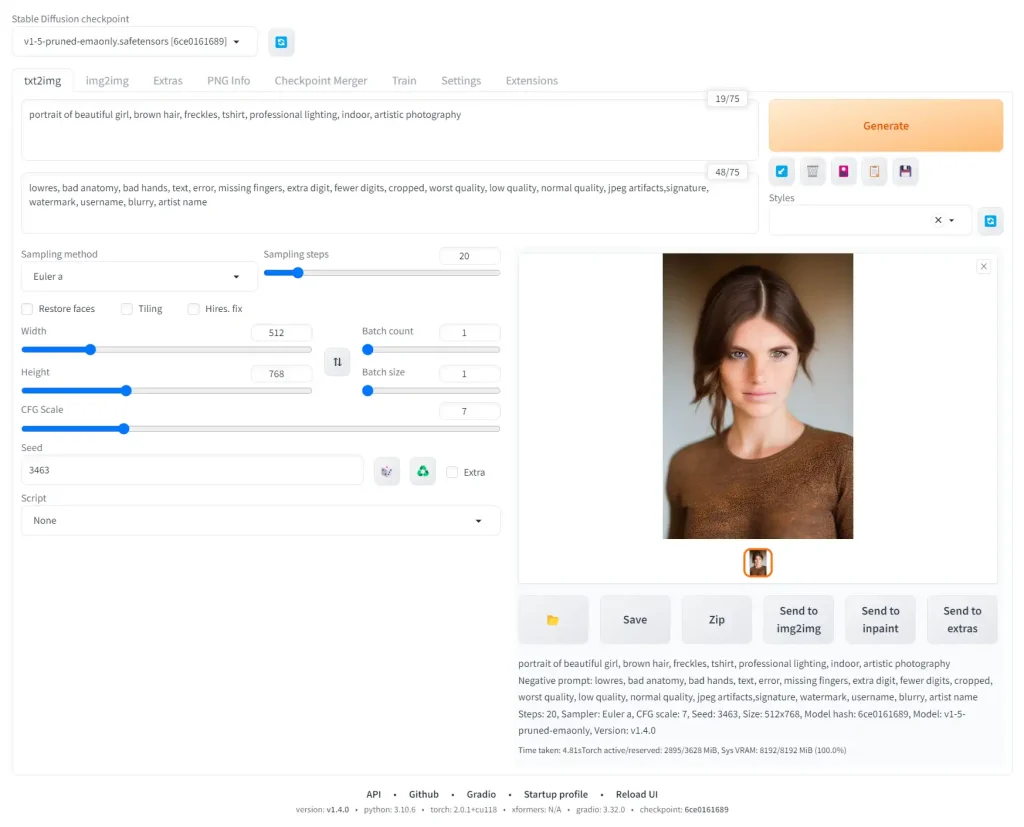

Keep in mind I am using the default sampler Euler a. You can play with these samplers to get an idea of what they do.
Check the official wiki for all the features that have been implemented in AUTOMATIC1111. Here's an overview of these features with examples.
You can check out these basic prompts for where to get next:
I also highly recommend experimenting with popular models:
Next Steps
From here, the sky is the limit!
I recommend going through the rest of the Stable Diffusion for Beginners series:
Part 1: Getting Started: Overview and Installation
Part 2: Stable Diffusion Prompts Guide
Part 3: Stable Diffusion Settings Guide
Part 3: Models
Part 4: LoRAs
Part 5: Embeddings/Textual Inversions
Part 6: Inpainting
Part 7: Animation
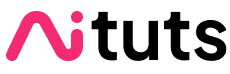


Did work for me.
Creating venv in directory D:\StableDiffusion\stable-diffusion-webui\venv using python “C:\Users\16027\AppData\Local\Programs\Python\Python310\python.exe”
venv “D:\StableDiffusion\stable-diffusion-webui\venv\Scripts\Python.exe”
Python 3.10.6 (tags/v3.10.6:9c7b4bd, Aug 1 2022, 21:53:49) [MSC v.1932 64 bit (AMD64)]
Commit hash: b165e341e70300f66c8a77b9383041f4147b24a8
Installing torch and torchvision
Installing gfpgan
Installing clip
Installing open_clip
Cloning Stable Diffusion into repositories\stable-diffusion-stability-ai…
Cloning Taming Transformers into repositories\taming-transformers…
Cloning K-diffusion into repositories\k-diffusion…
Cloning CodeFormer into repositories\CodeFormer…
Cloning BLIP into repositories\BLIP…
Installing requirements for CodeFormer
Installing requirements for Web UI
Launching Web UI with arguments:
No module ‘xformers’. Proceeding without it.
LatentDiffusion: Running in eps-prediction mode
DiffusionWrapper has 859.52 M params.
Calculating sha256 for D:\StableDiffusion\stable-diffusion-webui\models\Stable-diffusion\v2-1_768-ema-pruned.ckpt: ad2a33c361c1f593c4a1fb32ea81afce2b5bb7d1983c6b94793a26a3b54b08a0
Loading weights [ad2a33c361] from D:\StableDiffusion\stable-diffusion-webui\models\Stable-diffusion\v2-1_768-ema-pruned.ckpt
loading stable diffusion model: RuntimeError
Hey Jim, try getting the config file as well, as in this guide: https://aituts.com/install-stable-diffusion-v2-1/
Hi, I followed every step in the tutorial and unfortunately I go a runtime error. From what a final comment says : “The most likely cause of this is you are trying to load Stable Diffusion 2.0 model without specifying its config file.” I hope this bit of code helps as well :
raise RuntimeError(‘Error(s) in loading state_dict for {}:\n\t{}’.format(
RuntimeError: Error(s) in loading state_dict for LatentDiffusion:
size mismatch for model.diffusion_model.input_blocks.1.1.proj_in.weight: copying a param with shape torch.Size([320, 320]) from checkpoint, the shape in current model is torch.Size([320, 320, 1, 1]).
size mismatch for model.diffusion_model.input_blocks.1.1.transformer_blocks.0.attn2.to_k.weight: copying a param with shape torch.Size([320, 1024]) from checkpoint, the shape in current model is torch.Size([320, 768]).
Much thanks!
Hey! Try downloading the config yaml and renaming it as in this guide: https://aituts.com/install-stable-diffusion-v2-1/
everything worked fine!!!
But how do I start it the next time after restarting my pc?
everything worked fine!!!
But how do I start it the next time after restarting my pc?
Thanks for the detailed instructions.
Yet, I keep running into a “CUDA out of memory…” when running the webui-user.bat, which seems to be in relation with pytorch. Being an absolute novice in these matters, I have not clue about what’s happening.
Any tips welcome 🙂
Hey Zephe, if restarting your computer doesn’t work, try this: right click webui-user.bat and click edit. Add the line:
set COMMANDLINE_ARGS=--listen --no-half --precision full --port 9999 --disable-safe-unpickle --deepdanbooruat the beginning, and try running it again.
This doesn’t work on AMD GPUs (6800XT here). Added the command line argument –skip-torch-cuda-test which allowed the installation to continue and while I can run the webui, it fails on trying to generate an image. I can add the arguments –precision full –no-half to make it work but I think this forces it to run on CPU.
Hey Cineroo, try this for AMD: AMD Guide
webui-user.bat did not start for me. not window popped up, no error code, nothing.
Try re-installing the WebUI, this time make sure it is on C: drive, and make sure there are no spaces in the path name (no spaces in any of the containing folder names)
when I click twice on webui-user.bat, an inscription appears that the system cannot find the specified path. What should I do now?
Hey Kereel, please check this post out.
Hi, I got an error when trying to install Automatic1111.
It said it can’t use my GPU. I have an AMD Radeon RX 580 2048SP. Is there a solution or this GPU just doesn’t work?
This specifically:
RuntimeError: Error running command.
Command: “E:\Stable Diffussion Anything AI\stable-diffusion-webui\venv\Scripts\python.exe” -c “import torch; assert torch.cuda.is_available(), ‘Torch is not able to use GPU; add –skip-torch-cuda-test to COMMANDLINE_ARGS variable to disable this check'”
Error code: 1
stdout:
stderr: Traceback (most recent call last):
File “”, line 1, in
AssertionError: Torch is not able to use GPU; add –skip-torch-cuda-test to COMMANDLINE_ARGS variable to disable this check
Thanks in advance.
Hello Dan, try right clicking webui-user.sh and click edit. You can edit with any program.
Add
--precision full --no-halfafter COMMANDLINE_ARGS=Let me know if that fixes the problem.
Thanks for your reply. I added it and uncommented that line, but it still has the same error.
Command prompt said this:
Python 3.9.6 (tags/v3.9.6:db3ff76, Jun 28 2021, 15:26:21) [MSC v.1929 64 bit (AMD64)]
Commit hash: ea9bd9fc7409109adcd61b897abc2c8881161256
Traceback (most recent call last):
File “E:\Stable Diffussion Anything AI\stable-diffusion-webui\launch.py”, line 360, in
prepare_environment()
File “E:\Stable Diffussion Anything AI\stable-diffusion-webui\launch.py”, line 272, in prepare_environment
run_python(“import torch; assert torch.cuda.is_available(), ‘Torch is not able to use GPU; add –skip-torch-cuda-test to COMMANDLINE_ARGS variable to disable this check'”)
File “E:\Stable Diffussion Anything AI\stable-diffusion-webui\launch.py”, line 129, in run_python
return run(f'”{python}” -c “{code}”‘, desc, errdesc)
File “E:\Stable Diffussion Anything AI\stable-diffusion-webui\launch.py”, line 105, in run
raise RuntimeError(message)
RuntimeError: Error running command.
Command: “E:\Stable Diffussion Anything AI\stable-diffusion-webui\venv\Scripts\python.exe” -c “import torch; assert torch.cuda.is_available(), ‘Torch is not able to use GPU; add –skip-torch-cuda-test to COMMANDLINE_ARGS variable to disable this check'”
Error code: 1
stdout:
stderr: Traceback (most recent call last):
File “”, line 1, in
AssertionError: Torch is not able to use GPU; add –skip-torch-cuda-test to COMMANDLINE_ARGS variable to disable this check
Hello, I got this error and I don’t know to solve it. I need to learn Python.
Installing torch and torchvision
Looking in indexes: https://pypi.org/simple, https://download.pytorch.org/whl/cu117
Collecting torch==1.13.1+cu117
ERROR: Exception:
Traceback (most recent call last):
File “C:\stable_diffusion\stable-diffusion-webui\venv\lib\site-packages\pip\_internal\cli\base_command.py”, line 160, in exc_logging_wrapper
status = run_func(*args)
File “C:\stable_diffusion\stable-diffusion-webui\venv\lib\site-packages\pip\_internal\cli\req_command.py”, line 247, in wrapper
return func(self, options, args)
File “C:\stable_diffusion\stable-diffusion-webui\venv\lib\site-packages\pip\_internal\commands\install.py”, line 415, in run
requirement_set = resolver.resolve(
File “C:\stable_diffusion\stable-diffusion-webui\venv\lib\site-packages\pip\_internal\resolution\resolvelib\resolver.py”, line 92, in resolve
result = self._result = resolver.resolve(
File “C:\stable_diffusion\stable-diffusion-webui\venv\lib\site-packages\pip\_vendor\resolvelib\resolvers.py”, line 481, in resolve
state = resolution.resolve(requirements, max_rounds=max_rounds)
File “C:\stable_diffusion\stable-diffusion-webui\venv\lib\site-packages\pip\_vendor\resolvelib\resolvers.py”, line 348, in resolve
self._add_to_criteria(self.state.criteria, r, parent=None)
File “C:\stable_diffusion\stable-diffusion-webui\venv\lib\site-packages\pip\_vendor\resolvelib\resolvers.py”, line 172, in _add_to_criteria
if not criterion.candidates:
File “C:\stable_diffusion\stable-diffusion-webui\venv\lib\site-packages\pip\_vendor\resolvelib\structs.py”, line 151, in __bool__
return bool(self._sequence)
File “C:\stable_diffusion\stable-diffusion-webui\venv\lib\site-packages\pip\_internal\resolution\resolvelib\found_candidates.py”, line 155, in __bool__
return any(self)
File “C:\stable_diffusion\stable-diffusion-webui\venv\lib\site-packages\pip\_internal\resolution\resolvelib\found_candidates.py”, line 143, in
return (c for c in iterator if id(c) not in self._incompatible_ids)
File “C:\stable_diffusion\stable-diffusion-webui\venv\lib\site-packages\pip\_internal\resolution\resolvelib\found_candidates.py”, line 47, in _iter_built
candidate = func()
File “C:\stable_diffusion\stable-diffusion-webui\venv\lib\site-packages\pip\_internal\resolution\resolvelib\factory.py”, line 206, in _make_candidate_from_link
self._link_candidate_cache[link] = LinkCandidate(
File “C:\stable_diffusion\stable-diffusion-webui\venv\lib\site-packages\pip\_internal\resolution\resolvelib\candidates.py”, line 297, in __init__
super().__init__(
File “C:\stable_diffusion\stable-diffusion-webui\venv\lib\site-packages\pip\_internal\resolution\resolvelib\candidates.py”, line 162, in __init__
self.dist = self._prepare()
File “C:\stable_diffusion\stable-diffusion-webui\venv\lib\site-packages\pip\_internal\resolution\resolvelib\candidates.py”, line 231, in _prepare
dist = self._prepare_distribution()
File “C:\stable_diffusion\stable-diffusion-webui\venv\lib\site-packages\pip\_internal\resolution\resolvelib\candidates.py”, line 308, in _prepare_distribution
return preparer.prepare_linked_requirement(self._ireq, parallel_builds=True)
File “C:\stable_diffusion\stable-diffusion-webui\venv\lib\site-packages\pip\_internal\operations\prepare.py”, line 491, in prepare_linked_requirement
return self._prepare_linked_requirement(req, parallel_builds)
File “C:\stable_diffusion\stable-diffusion-webui\venv\lib\site-packages\pip\_internal\operations\prepare.py”, line 536, in _prepare_linked_requirement
local_file = unpack_url(
File “C:\stable_diffusion\stable-diffusion-webui\venv\lib\site-packages\pip\_internal\operations\prepare.py”, line 166, in unpack_url
file = get_http_url(
File “C:\stable_diffusion\stable-diffusion-webui\venv\lib\site-packages\pip\_internal\operations\prepare.py”, line 107, in get_http_url
from_path, content_type = download(link, temp_dir.path)
File “C:\stable_diffusion\stable-diffusion-webui\venv\lib\site-packages\pip\_internal\network\download.py”, line 134, in __call__
resp = _http_get_download(self._session, link)
File “C:\stable_diffusion\stable-diffusion-webui\venv\lib\site-packages\pip\_internal\network\download.py”, line 117, in _http_get_download
resp = session.get(target_url, headers=HEADERS, stream=True)
File “C:\stable_diffusion\stable-diffusion-webui\venv\lib\site-packages\pip\_vendor\requests\sessions.py”, line 600, in get
return self.request(“GET”, url, **kwargs)
File “C:\stable_diffusion\stable-diffusion-webui\venv\lib\site-packages\pip\_internal\network\session.py”, line 518, in request
return super().request(method, url, *args, **kwargs)
File “C:\stable_diffusion\stable-diffusion-webui\venv\lib\site-packages\pip\_vendor\requests\sessions.py”, line 587, in request
resp = self.send(prep, **send_kwargs)
File “C:\stable_diffusion\stable-diffusion-webui\venv\lib\site-packages\pip\_vendor\requests\sessions.py”, line 701, in send
r = adapter.send(request, **kwargs)
File “C:\stable_diffusion\stable-diffusion-webui\venv\lib\site-packages\pip\_vendor\cachecontrol\adapter.py”, line 48, in send
cached_response = self.controller.cached_request(request)
File “C:\stable_diffusion\stable-diffusion-webui\venv\lib\site-packages\pip\_vendor\cachecontrol\controller.py”, line 155, in cached_request
resp = self.serializer.loads(request, cache_data, body_file)
File “C:\stable_diffusion\stable-diffusion-webui\venv\lib\site-packages\pip\_vendor\cachecontrol\serialize.py”, line 95, in loads
return getattr(self, “_loads_v{}”.format(ver))(request, data, body_file)
File “C:\stable_diffusion\stable-diffusion-webui\venv\lib\site-packages\pip\_vendor\cachecontrol\serialize.py”, line 186, in _loads_v4
cached = msgpack.loads(data, raw=False)
File “C:\stable_diffusion\stable-diffusion-webui\venv\lib\site-packages\pip\_vendor\msgpack\fallback.py”, line 125, in unpackb
ret = unpacker._unpack()
File “C:\stable_diffusion\stable-diffusion-webui\venv\lib\site-packages\pip\_vendor\msgpack\fallback.py”, line 590, in _unpack
ret[key] = self._unpack(EX_CONSTRUCT)
File “C:\stable_diffusion\stable-diffusion-webui\venv\lib\site-packages\pip\_vendor\msgpack\fallback.py”, line 590, in _unpack
ret[key] = self._unpack(EX_CONSTRUCT)
File “C:\stable_diffusion\stable-diffusion-webui\venv\lib\site-packages\pip\_vendor\msgpack\fallback.py”, line 603, in _unpack
return bytes(obj)
MemoryError
Traceback (most recent call last):
File “C:\stable_diffusion\stable-diffusion-webui\launch.py”, line 360, in
prepare_environment()
File “C:\stable_diffusion\stable-diffusion-webui\launch.py”, line 269, in prepare_environment
run(f'”{python}” -m {torch_command}’, “Installing torch and torchvision”, “Couldn’t install torch”, live=True)
File “C:\stable_diffusion\stable-diffusion-webui\launch.py”, line 89, in run
raise RuntimeError(f”””{errdesc or ‘Error running command’}.
RuntimeError: Couldn’t install torch.
Command: “C:\stable_diffusion\stable-diffusion-webui\venv\Scripts\python.exe” -m pip install torch==1.13.1+cu117 torchvision==0.14.1+cu117 –extra-index-url https://download.pytorch.org/whl/cu117
Error code: 2
First try deleting the venv folder in stable-diffusion-webui and then restart the Web-ui by clicking webui-user.bat
If this doesn’t work, try uninstalling Python and reinstalling Python 3.10.6
Hi, I got an error when I try to install Stable Diffusion. It says :
ERROR: Could not find a version that satisfies the requirement torch==1.13.1+cu117 (from versions: none)
and
ERROR: No matching distribution found for torch==1.13.1+cu117
I tried a lot of things, but still couldn’t figure out what to do exactly.
Thanks in advance,
You’ll need Python 3.10,
check this out:
https://github.com/AUTOMATIC1111/stable-diffusion-webui/issues/7166
I am running on a RX 5700 XT card and am getting similar error any ideas?
ERROR: Could not find a version that satisfies the requirement torch==1.13.1+cu117 (from versions: none)
ERROR: No matching distribution found for torch==1.13.1+cu117
Traceback (most recent call last):
File “X:\Ai\stable-diffusion-webui\launch.py”, line 360, in
prepare_environment()
File “X:\Ai\stable-diffusion-webui\launch.py”, line 269, in prepare_environment
run(f'”{python}” -m {torch_command}’, “Installing torch and torchvision”, “Couldn’t install torch”, live=True)
File “X:\Ai\stable-diffusion-webui\launch.py”, line 89, in run
raise RuntimeError(f”””{errdesc or ‘Error running command’}.
RuntimeError: Couldn’t install torch.
Command: “X:\Ai\stable-diffusion-webui\venv\Scripts\python.exe” -m pip install torch==1.13.1+cu117 torchvision==0.14.1+cu117 –extra-index-url https://download.pytorch.org/whl/cu117
Error code: 1
I found the answer:
https://github.com/AUTOMATIC1111/stable-diffusion-webui/wiki/Install-and-Run-on-AMD-GPUs
In the webui-user.sh add this
on the line:
# install command for torch
add this
TORCH_COMMAND=’pip install torch torchvision –extra-index-url https://download.pytorch.org/whl/rocm5.1.1‘ python launch.py –precision full –no-half
i was to quic i still do not get it to run 🙁
Hey JD, check if this solves your issues: AMD guide
is it possible to install on another drive rather than “C:/”?
Yes, you can type the drive name directly in Command Prompt to change to it, such as
D:Can you install it on another drive?
Yes, to access another drive in the command prompt, type the drive’s letter, followed by :.
For example, you could type
D:and then press Enter.not connect to http://127.0.0.1:7860 / Help
Could be any of the following:
– your address is different, check the success message in command prompt
– your WebUI is not running anymore, restart it
I’ve double-clicked the webui-user.bat file and every time, it ends with this:
raise RuntimeError(“Cannot add middleware after an application has started”)
RuntimeError: Cannot add middleware after an application has started
Press any key to continue . . .
Try this: right click the stable-diffusion-webui folder and click “Open in Terminal”
Copy and paste the following command and press enter:
.\venv\Scripts\python.exe -m pip install --upgrade fastapi==0.90.1Now try running webui-user.bat again (will not need to re-install modules)
I had to download Windows Terminal from the Microsoft Store as I am on Windows 10. But these instructions worked, thank you!
everytime i try to open it it says
Python 3.10.10 (tags/v3.10.10:aad5f6a, Feb 7 2023, 17:20:36) [MSC v.1929 64 bit (AMD64)]
Commit hash: 3715ece0adce7bf7c5e9c5ab3710b2fdc3848f39
Fetching updates for Taming Transformers…
Checking out commit for Taming Transformers with hash: 24268930bf1dce879235a7fddd0b2355b84d7ea6…
Traceback (most recent call last):
File “C:\Users\User\Downloads\stable-diffusion-webui\launch.py”, line 360, in
prepare_environment()
File “C:\Users\User\Downloads\stable-diffusion-webui\launch.py”, line 301, in prepare_environment
git_clone(taming_transformers_repo, repo_dir(‘taming-transformers’), “Taming Transformers”, taming_transformers_commit_hash)
File “C:\Users\User\Downloads\stable-diffusion-webui\launch.py”, line 156, in git_clone
run(f'”{git}” -C “{dir}” checkout {commithash}’, f”Checking out commit for {name} with hash: {commithash}…”, f”Couldn’t checkout commit {commithash} for {name}”)
File “C:\Users\User\Downloads\stable-diffusion-webui\launch.py”, line 105, in run
raise RuntimeError(message)
RuntimeError: Couldn’t checkout commit 24268930bf1dce879235a7fddd0b2355b84d7ea6 for Taming Transformers.
Command: “git” -C “repositories\taming-transformers” checkout 24268930bf1dce879235a7fddd0b2355b84d7ea6
Error code: 128
stdout:
stderr: fatal: reference is not a tree: 24268930bf1dce879235a7fddd0b2355b84d7ea6
Hey – try reinstalling git (https://git-scm.com/download/win) and see if that gets you going.
I’m not entirely sure whats wrong but when ever I open the webui-user.bat file it doesn’t run and gives me this:
Couldn’t launch python
exit code: 9009
stderr:
Python was not found; run without arguments to install from the Microsoft Store, or disable this shortcut from Settings > Manage App Execution Aliases.
Launch unsuccessful. Exiting.
It’s strange because I have python 3.10.6 and it has worked for me in the past on other python related projects.
Try this:
Right click > Edit Webui-user.bat in notepad
You’ll see Python=
Find your python.exe install directory and add it after the equals
Example
Python=C:/python310/python.exe
Some people’s python installs to program files, if that’s the case, uninstall it and install it to a folder that has no spaces. The installer won’t work if any file paths have spaces. Example that wouldn’t install “C:/program files/python”
Hi I tried to generate an image but it always gives me an error saying:
Error completing request
Arguments: (‘task(j6cfrp2r0n9r7va)’, ‘A photorealistic image of an astronaut riding a horse on mars’, ”, [], 20, 0, False, False, 1, 1, 7, -1.0, -1.0, 0, 0, 0, False, 512, 512, False, 0.7, 2, ‘Latent’, 0, 0, 0, [], 0, False, False, ‘positive’, ‘comma’, 0, False, False, ”, 1, ”, 0, ”, 0, ”, True, False, False, False, 0) {}
Traceback (most recent call last):
File “D:\Stable Diffusion\stable-diffusion-webui-master\modules\call_queue.py”, line 56, in f
res = list(func(*args, **kwargs))
File “D:\Stable Diffusion\stable-diffusion-webui-master\modules\call_queue.py”, line 37, in f
res = func(*args, **kwargs)
File “D:\Stable Diffusion\stable-diffusion-webui-master\modules\txt2img.py”, line 56, in txt2img
processed = process_images(p)
File “D:\Stable Diffusion\stable-diffusion-webui-master\modules\processing.py”, line 486, in process_images
res = process_images_inner(p)
File “D:\Stable Diffusion\stable-diffusion-webui-master\modules\processing.py”, line 621, in process_images_inner
uc = get_conds_with_caching(prompt_parser.get_learned_conditioning, negative_prompts, p.steps, cached_uc)
File “D:\Stable Diffusion\stable-diffusion-webui-master\modules\processing.py”, line 570, in get_conds_with_caching
cache[1] = function(shared.sd_model, required_prompts, steps)
File “D:\Stable Diffusion\stable-diffusion-webui-master\modules\prompt_parser.py”, line 140, in get_learned_conditioning
conds = model.get_learned_conditioning(texts)
File “D:\Stable Diffusion\stable-diffusion-webui-master\repositories\stable-diffusion-stability-ai\ldm\models\diffusion\ddpm.py”, line 669, in get_learned_conditioning
c = self.cond_stage_model(c)
File “D:\Stable Diffusion\stable-diffusion-webui-master\venv\lib\site-packages\torch\nn\modules\module.py”, line 1194, in _call_impl
return forward_call(*input, **kwargs)
File “D:\Stable Diffusion\stable-diffusion-webui-master\modules\sd_hijack_clip.py”, line 229, in forward
z = self.process_tokens(tokens, multipliers)
File “D:\Stable Diffusion\stable-diffusion-webui-master\modules\sd_hijack_clip.py”, line 254, in process_tokens
z = self.encode_with_transformers(tokens)
File “D:\Stable Diffusion\stable-diffusion-webui-master\modules\sd_hijack_open_clip.py”, line 28, in encode_with_transformers
z = self.wrapped.encode_with_transformer(tokens)
File “D:\Stable Diffusion\stable-diffusion-webui-master\repositories\stable-diffusion-stability-ai\ldm\modules\encoders\modules.py”, line 177, in encode_with_transformer
x = self.text_transformer_forward(x, attn_mask=self.model.attn_mask)
File “D:\Stable Diffusion\stable-diffusion-webui-master\repositories\stable-diffusion-stability-ai\ldm\modules\encoders\modules.py”, line 189, in text_transformer_forward
x = r(x, attn_mask=attn_mask)
File “D:\Stable Diffusion\stable-diffusion-webui-master\venv\lib\site-packages\torch\nn\modules\module.py”, line 1194, in _call_impl
return forward_call(*input, **kwargs)
File “D:\Stable Diffusion\stable-diffusion-webui-master\venv\lib\site-packages\open_clip\transformer.py”, line 154, in forward
x = x + self.ls_1(self.attention(self.ln_1(x), attn_mask=attn_mask))
File “D:\Stable Diffusion\stable-diffusion-webui-master\venv\lib\site-packages\torch\nn\modules\module.py”, line 1194, in _call_impl
return forward_call(*input, **kwargs)
File “D:\Stable Diffusion\stable-diffusion-webui-master\venv\lib\site-packages\open_clip\transformer.py”, line 27, in forward
x = F.layer_norm(x, self.normalized_shape, self.weight, self.bias, self.eps)
File “D:\Stable Diffusion\stable-diffusion-webui-master\venv\lib\site-packages\torch\nn\functional.py”, line 2515, in layer_norm
return torch.layer_norm(input, normalized_shape, weight, bias, eps, torch.backends.cudnn.enabled)
RuntimeError: “LayerNormKernelImpl” not implemented for ‘Half’
Hey Shrek, try this:
Open webui-user.bat with Notepad.
Edit it to add “–precision full –no-half” to the COMMANDLINE_ARGS.
The last 2 lines of webui-user.bat should look like this:
set COMMANDLINE_ARGS= –precision full –no-half
Save the file.
Relaunch and see if this fixes the problem.
I have this problem, i try installing differents versions of Python but nothing works.
exit code: 1
stderr:
C:\Program Files\Python310\python.exe: No module named pip
Launch unsuccessful. Exiting.
Hey Kevso,
You can try opening your terminal/command prompt and running the following command to install pip:
python3 -m ensurepip --upgradeOR
py -m ensurepip --upgradehow do i configure my models in SD 1.5?, absolutely no idea
Hello frank, what do you mean by configure models in SD 1.5?
Great tutorial!