Anything V3 is one of the most popular Stable Diffusion anime models, and for good reason.
It's a huge improvement over its predecessor, NAI Diffusion (aka NovelAI aka animefull), and is used to create every major anime model today.
In this guide I'll compare Anything V3 and NAI Diffusion.
Then I'll go over how you can download and run Anything V3 with AUTOMATIC1111, the most widely used Stable Diffusion user interface.
Let's get started!
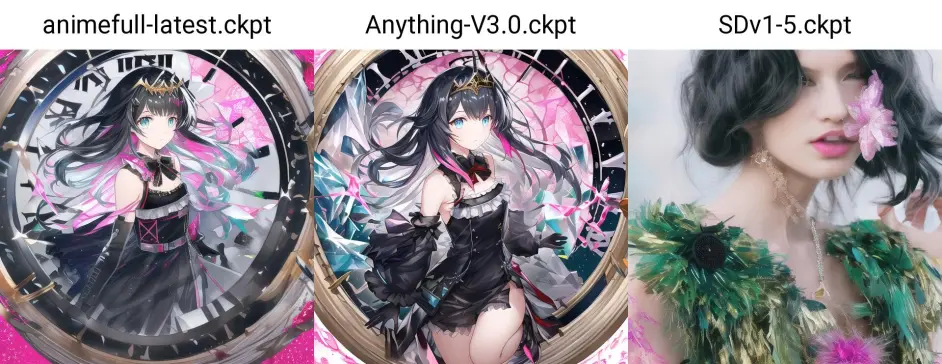
A short history of Anything V3:
- The NAI Diffusion anime model was leaked to the public in November 2022
- There was a flurry of innovation as people created fine-tuned versions of NAI Diffusion that improved on content and style
- Anything V3 was one the most popular models to come out of this period.
How does Anything V3 compare to NAI Diffusion?
Anything V3 is an improvement over NAI in almost every conceivable way. It has better details, composition, lighting effects and atmosphere.
But I was most impressed by the small things: eyes, hands, clothing folds come out with much better accuracy. Most often, these are the parts that come out messed up with other models.
Installation
The installation process takes less than 10 minutes, minus the download times. You'll need around 10GB of free space on your hard drive.
Before proceeding with installation, here are the recommended specs:
- 16GB RAM
- NVIDIA (GTX 7xx or newer) GPU with at least 2GB VRAM (AMD GPU will work, but NVIDIA is recommended)
- Linux or Windows 7/8/10+ or Mac M1/M2 (Apple Silicon)
- 10GB disk space (includes models)
1. Download model (links below)
Download a torrent client if you don’t have one already. I recommend qBittorrent (works for Windows/macOS/linux).
Anything V3 has two versions, they are called FP16 and FP32. The FP16 version will be more power-efficient (which only matters on mobile), and output files that are half the size. Otherwise I recommend the FP32 version.
Torrent magnet link for FP16 version (2.54 GB):
magnet:?xt=urn:btih:45cd353ac4fa87098db5e3a6a349539710a3a1f5&dn=Anything-V3.0-fp16.zipTorrent magnet link for FP32 version (4.38 GB):
magnet:?xt=urn:btih:d9db662ab5ace77004b3348c23c9381380c27156&dn=Anything-V3.0-fp32.zipAdd the magnet links to your torrent client:
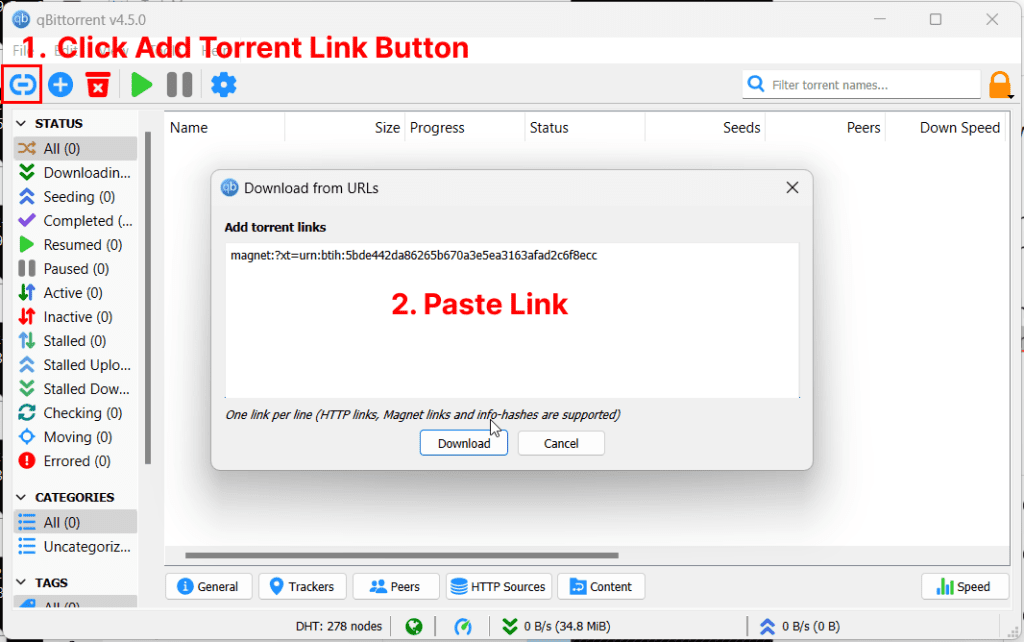
While the files are downloading in the background you can move on to the next step:
2. Download the WebUI
This is the user interface you will use to run the generations.
The most popular Stable Diffusion user interface is AUTOMATIC1111's Stable Diffusion WebUI. I've used a couple and I can see why: the developers are lightning fast and they keep on adding great features.
Here are the installation instructions for the WebUI depending on your platform:
- Installation for Windows: instructions
- Installation for Apple Silicon (Mac M1/M2): instructions
- Installation for Linux: instructions
3. Place the Model in the WebUI folder
After your files have finished downloading, place them both in the folder stable-diffusion-webui/models/Stable-diffusion.
Where stable-diffusion-webui is the folder of the WebUI you downloaded in the previous step.
Rename the model like so:
Anything-V3.0-pruned.ckpt->Anything-V3.0.ckpt
Anything-V3.0.vae <- keep this filename the same.
You can rename these files whatever you want, as long as filename before the first "." is the same.
Since you will be placing all future models into this folder choose a descriptive name that helps you remember what this is.
4. Start the Web UI
- Windows: double-click
webui-user.batto start - Linux: run
webui-user.shto start - Mac: run the command
./webui.shin terminal to start
You will know it's ready when you see the line Running on local URL: http://127.0.0.1:7860
Let's open up our web browser and go to this address: http://127.0.0.1:7860
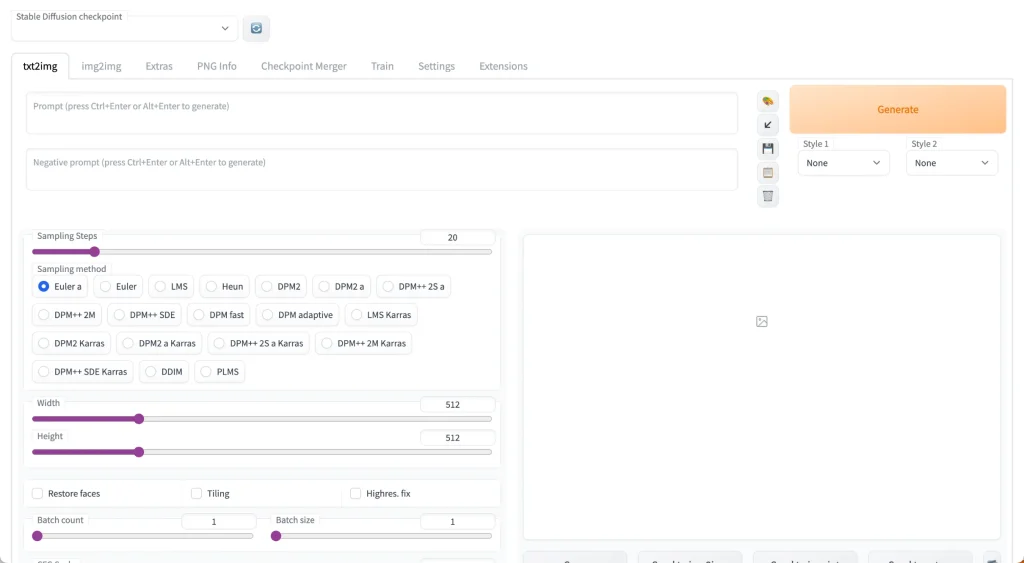
You'll notice at the top there's a toggle called "Stable Diffusion Checkpoint".
You can use this to switch to any model you have placed in the stable-diffusion-webui/models/Stable-diffusion folder.
Switch this to the Anything-V3.0 model.
If you put the model in the folder after you start the Web UI, you will need to restart the Web UI to see the model.
5. Generate!
Stuck for ideas? Check out the following prompt resources:
- Our NovelAI prompt guide. Even though this was written for NovelAI the techniques still carry over.
- P1atdev's Notion library (Japanese)
Prompting basics
- Begin your prompts with
masterpiece, best quality - Start with the following in the Negative prompts:
lowres, bad anatomy, bad hands, text, error, missing fingers, extra digit, fewer digits, cropped, worst quality, low quality, normal quality, jpeg artifacts, signature, watermark, username, blurry, artist name - Use
-1in the seed field to randomize it, or specify a seed to ensure consistency across generations.
I've written some detailed prompt techniques to improve your image results. If you are using this guide, replace {} with (). Stable Diffusion uses () while the NovelAI website uses {}.
Models to try next
There are a couple of other great models you can try:
- OrangeMix is a collection of models created by merging other models. BloodOrangeMix is quite popular in the Japanese SD community and very good quality.
Check this full list of anime models for more.
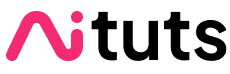


Thank you very much for the tutorial and this post, i have problem that is
the download links not working for me : 404
Entry not found
and if i just go the files directory hugginface website
i cant find any files with .ckpt or .pt extension
Hey Sam, it appears they have updated the download links (I can’t find the files either). I’ve added a direct download link in the article from MEGA. Thanks for the heads up.
I’m not sure how to access the MEGA link. you said you have added it to the article, but the article’s last update was January 28. Could you replace the broken links in this article or post a link in a comment here?
Hey Raysa, have updated!
the model links doesn’t seem to work.
Is it possible for you to refresh it or smth?
Hi Lei, thanks for notifying me. I have updated the model links.
is this even legal couse its a torrent file i have bad expiriences with fileshareing and copyright
is this legal ?
Torrenting is legal.
Stable Diffusion models are a gray area: see this https://www.theverge.com/2023/1/17/23558516/ai-art-copyright-stable-diffusion-getty-images-lawsuit
This is a great tutorial! I’m going to try this out.
Good to hear it!